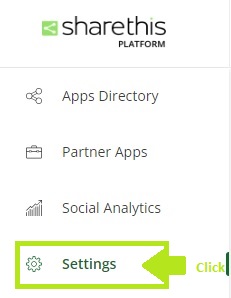How to add or install emoji reactions counter bar buttons in blogger
Know more about emoji reaction counter bar button in blogger
Contents
- A--Overview
- a--Steps to install reaction button in blogger/ wordpress with a ShareThis App
- b--How to activate ShareThis App on Domain
- c--Enabling emojis reactions buttons on Apps directory
- *--Want to show grid style services in blogger post or page
- *--How to add contact form in slidebar
- *--How to create contact us form
- *--How to add html xml sitemap in blogger
- *--How to add table of content in blogger
Reaction bar is a helpful for visitor guests to give their input without
putting their words of comment, It's very simple way of approach your
visitors to get connect and engaging, and it will assist evaluating
your blog's quality since most visitors are need more interactive way of
putting their review on comment box, for that we introducing these emoji
feature buttons, it is desirable to provide your visitor presense with
single tick or criticism choice, here's a fast and simple method of
adding emoji reaction to any site like (blogger or
wordpress) by using ShareThis we will enable this feature.
ShareThis reaction emoji to communicate with your blog article in a
successful manner, is not difficult to introduce and tweak also, it looks
phenomenal on any gadgets You've most likely seen it on numerous famous
online journals or sites, It likewise requests me, since It's incredible,
you will ready to add these response fastens together, including most
amazing aspect of element is you might add response buttons to your site
with only a couple of straightforward snaps, ShareThis reaction widget
intends to make it simpler for users to decide if an article is
appropriate for survey, by utilizing this offer button gadget, perusers
will actually want to share their response more improved on way.
👍 ❤️ 😂 😎 😒
🤬
Like - Love- Haha - WOW - Miserable - Furious
Steps to install reaction button in blogger/ wordpress with a ShareThis feature
- Open ShareThis website and signup with your user-credential to create reactions emojis
- Completed signup, now login to ShareThis dashboard to get verify your domain
- Goto left menu bar and select setttings to add domain property
- Click Settings and select Add new domain it will open a pop up to add domain address
- After entering domain value it will appear on domains dashboard
Now we have to activate ShareThis App directory on domain page
- Goto ShareThis app directory service page on the top left right have ACTIVATE CODE
- If you directly copy ShareThis code from directory on source code, change "&" to deliminator ";"
- Add or paste ShareThis activate code above</head> tag, which i have shared is not the same code which you goin to get from ShareThis directory
- Return back to ShareThis Dashboard click to 'Activate' button, you will see prompt message like beneath screen capture
Enabling emojis reactions buttons on Apps directory
- Goto Apps directory now click enable reactions button it will show enabled
- For this again we need to edit themes template to show reaction on post or page
- Open themes on blogger or wordpress select edit using Ctrl+F to find <data:post.body/> and copy code paste it above this body tag, if your still not getting showed on post, paste code after this <data:post.body/>
- After edited theme click save to take effect on post or page
Do you agree with discoveries and enjoyed, please share, Offer your conclusions with us in the remarks segment beneath!
Put your review on Comment Box
Tags:
add
blogger
blogger.com
code
content
create
CSS
emoji
emoji reacrtion
HTML
post
reaction
script
sharethis
template
XML